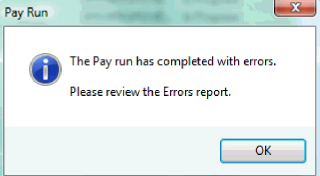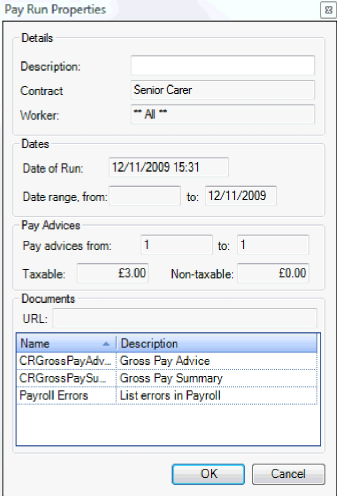|
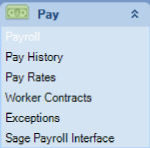
This section is where the Payroll is processed. A list of all Worker Contracts will be displayed and the specific workers attached to them.
Click on the 'Pay'menu
Click on 'Payroll'
To process pay, click on the worker contract or an individual worker to highlight, then click on the 'Pay' button.
Enter the end date of the pay period and then click 'OK' to run.
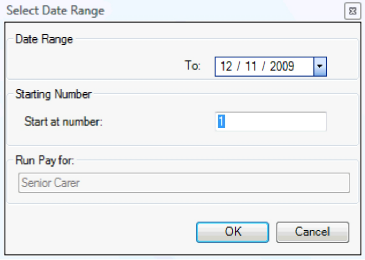
The pay run will be collated and a prompt box will inform the user of how many pay advices have been processed, click 'OK'.
The Contract that was selected will now be highlighted in green as shown below. The 'Status' will change to 'In Progress'.
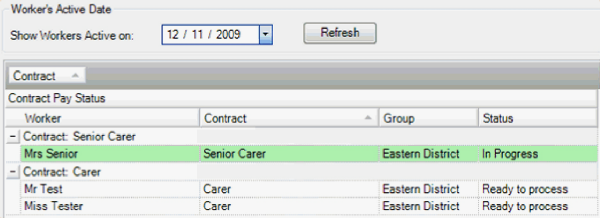
If producing pay for one worker, the other entries for that contract will show as 'pending' as shown below, but the payroll will still be processed for the 'In Progress' worker.
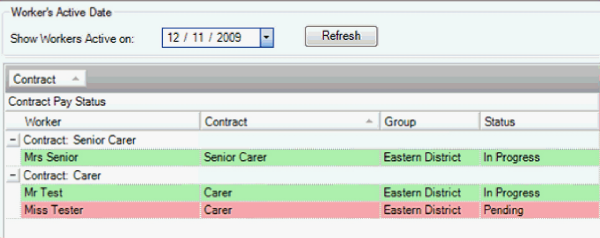
Once the pay run has been processed, the pay advices can be printed.
To preview or print the pay advices, highlight the contract or worker again and click on the 'Print Run' button. Once displayed check the pay advices and print them from the display window.
If any changes are
required to the pay run, click the 'Reverse
Run' button. This will remove the pay
that has been just processed, to enable visit amendments to be
made and for the run to be processed again. The contract that is reversed
will go back to white and will show 'Ready to Process'
in the status.
Once the pay run has been checked and completed again, the run can then be saved by clicking on the 'Save Run' button.
This process will effectively archive the payroll. Please note that once a pay run is saved, changes cannot be made to it.
Pay Error Report
If the payroll runs and a prompt is displayed, 'The Pay run has completed with errors', click on 'OK'.
Then double left click on the contract or the individual worker and the 'Pay Run Properties' box will be displayed. Double left click on the 'Payroll Errors' to display the report. This report will highlight the visit details of the where the error(s) can be resolved.